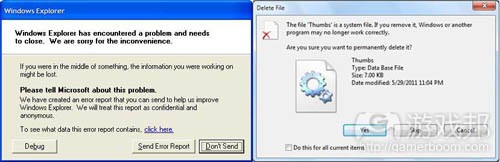分析日本电子游戏的信息弹窗设置问题
作者:Radek Koncewicz
今天我们都不难看到大量讨论日本游戏产业问题的文章,其中内容不是指责日本游戏光芒不复当初,其预算不够庞大,与西方市场的文化差异过于明显,软件设计方法利用不当,就是批评其游戏企业文化扼杀创新性,缺乏外包项目等问题。
虽然这些说法在一定程度上都很正确,但这些都属于难以一举根治的大问题。与其空谈这些毛病,我只想对这些游戏提出一些更有建设性的小建议,我认为日本游戏界面存在的一个普遍问题就是:信息确认窗口太多了。
举例来说,继续体验一款已经保存过的游戏本该是件轻而易举的事情。通常情况下,游戏会在屏幕菜单中设置一个“继续”的默认选项,玩家只需点击这一按钮就可以自动载入最新保存的内容。
但我在玩《生化危机5》这款日本游戏时,却需要经历多重设置才能重新开始玩游戏。
1.进入屏幕菜单时立即会出现一个弹窗让我“稍等片刻……”然后就是一条信息显示我还未选择存储设备。其中伴随的就是一个“Yes/No”弹窗问我是否要选择一个存储设备。
2.点击“Yes”就会显示OS浏览器及其可选项:硬盘驱动器/储存卡/云存储。我就不得不浏览自己想要的选项并点击它。
3.选择存储设备之后,就会显示一个“存储设备配置”信息,随之而来的是一个你不得不点击的“OK”弹窗。
4.接着又是一个“加载内容……”信息弹窗,然后就是一个“加载成功”信息,而后又是一个“OK”弹窗。
5.当标题屏幕菜单终于出现时,就要选择“玩游戏”这个默认选项,点击就进入了玩游戏菜单。
6.在玩游戏菜单中,默认选择“继续”选项。点击进入上一次保存游戏的预览界面。
7.保存游戏的预览界面会显示保存日期、选择角色以及其他各种琐碎的信息,之后就是一个“OK/Back”弹窗。
8.点击“OK”进入一个含有场景设置、攻击反应等多种游戏选项的网络预览画面。其中的默认选项是“开始游戏”,其中伴随的又是一个“OK/Back”弹窗。
9.点击“OK”可以进入加载屏幕,随后就会迅速被库存屏幕所取代。这里的默认选项是“管理”,我就必须滚动下拉条查看并点击“Ready”以进行游戏。
10.点击“Ready”却出现了一个令人困惑的确认“Exit”以及“Yes/No”弹窗。“Yes”是默认选项,点击后终于可以载入我保存的游戏内容。
说实话,这种设置真的很繁琐。
苹果成功的一大因素就是完美采用了最具普遍性的用例。其界面设计与人们最常使用的功能相得益彰,没有太多繁冗的选项、弹窗以及技术性信息(游戏邦注:并且也呈现了极富视觉美感的UI)。
反观《生化危机5》,以上步骤其实都可以删繁就简,或者更改为更为流线型的加载方式。
1.“选择存储设备?”屏幕根本没有存在的必要。游戏应该自动选择一个默认存储设备,或者选择所有可行的存储设备。如果没有任何存储设备,那就要弹出相关提示信息。
2.只有在用户选择手动更改当前存储设备时才能显示选择OS设备弹窗。
3.不应该出现“存储设备配置”信息。如果一切都没有问题,那就没有必要向用户呈现过量的文本信息。只有在出现错误情况时才能出现这些信息。
4.同上,这里也没有必要呈现“加载成功”信息。屏幕切换到保存状态时必须让用户明了,数据在正常恢复。
5.如果找到了保存游戏,就应该让“继续”成为默认选项。这个选项应该立即从所选择的存储设备中加载最新保存的游戏。或者根据情况,查看所有可行的存储设备,并自动载入最新保存的文件,以节省玩家的操作步骤。
6.如果“继续”选项已经载入了最新保存的游戏,那么就没有必要第二次出现玩游戏菜单。
7.应该移除保存游戏预览画面,因为它在戴入最新保存游戏时并未提供重要信息。这一数据应该在玩家浏览多个保存文件时,呈现在加载游戏界面。也可以视情况将其呈现于加载屏幕。
8.网络设置屏幕也应该移除,因为它也没有提供在战役开始时所配置的重要选项。根本没有必要在每次加载游戏时更改它,并且应该通过游戏内置菜单提供这一功能。
9.库存画面在加载游戏过程中同样是多余的——这些保存数据本来就该包括装备信息。也许游戏设置这个画面是为了让玩家在游戏结束时更改载入情况,但在那种情况下也只能在玩家真正死亡时显示库存定制画面。
10.“Ready”确认弹窗在此的设置很糟糕,因为它是一个模糊的描述符。此时玩家究竟是正在退出库存画面,还是处于保存游戏载入过程中?这个弹窗本身也是非必要元素,在经历前面9个步骤之后更是如此。
确认弹窗在日本游戏中甚为普遍。当然,在用户很可能按错键,并且按错的结果很糟糕时(游戏邦注:例如在文字处理器中错摁“关闭”而非“最大化”选项,让用户浪费了一篇好不容易完成的冗长文件时),很必要进行这种设置。但在游戏中,玩家极少会错误选择文件保存设置,并且载入错误的保存也不过是浪费一点时间而已。
尽管如此,日本游戏开发者似乎还是很担心用户偶然点击了错误选项。不过这一点仅在与UI相关的界面中体现出来,重装武器等环节并没有出现这类弹窗。
从中可以看出“No”似乎也应该成为一个默认选项。我不清楚为何会是这种情况,也许是为了避免用户在经历了这一系列弹窗之后无意中忽略了一个重要选择吧。
如果真是这种情况,那么这就说明其应用方式存在很大问题。如果没有这么多弹窗,也许用户本来并不会跳过这些确认信息?并且如果移除了这些非必要弹窗和提示信息,玩家就可以更快更直接地进入游戏真正有趣的环节。(本文为游戏邦/gamerboom.com编译,拒绝任何不保留版权的转载,如需转载请联系:游戏邦)
Watch Your Game Prompts!
by Radek Koncewicz
It’s not difficult to find an article these days detailing the troubles facing the Japanese games industry. Things just aren’t as rosy as they used to be, and there’s plenty of finger-pointing as a result: budgets aren’t big enough, the cultural differences are too vast, software design methodologies aren’t properly utilized, the corporate world tends to stifle innovation, there’s a lack of outsourcing, the desire just isn’t there, etc.
While all these claims might be accurate to some extent, they’re high-level issues that no one can fix single-handedly. Instead of moping about them, I thought it might be a bit more constructive to offer some small, pragmatic advise. In a previous post I tried to do this with a certain localization issue, and now I’ll take a look an interface quirk common in many Japanese games: too many confirmation prompts.
As an example, continuing from a saved game in a typical modern title is fairly painless. Quite often a “Continue” option is the default selection on the title screen menu, and clicking it automatically loads the latest save file.
On the other hand, these are the steps required to resume my game of Resident Evil 5, one of the marquee current-gen titles developed in Japan:
1.Entering the title screen menu immediately brings up a pop-up asking me to “Wait a moment…” followed by a message stating that there’s no storage device selected. This is accompanied by a “Yes/No” prompt asking me if I’d like to select one.
2.Clicking “Yes” brings up the OS browser with the available options: hard-drive/memory card/the cloud. This requires me to scroll to my desired option and click it.
3.Once the storage device is selected, a “Storage Device Configured” message appears along with an “OK” prompt that needs to manually dismissed.
4.Following the previous prompt, a “Loading content…” message shows up and then a “Load successful.” message replaces it. This is accompanied by yet another “OK” prompt.
5.When the title screen menu finally appears, the “PLAY GAME” option is selected by default. Clicking it takes me to the play game menu.
6.On the play game menu, the “CONTINUE” option is selected by default. Clicking it takes me to an overview of the last save game.
7.The save game overview displays a date stamp, the selected character, and some other miscellaneous info. It is accompanied by an “OK/Back” prompt.
8.Clicking “OK” takes me to a network overview screen with various game options such as co-op settings and hit reactions. The default option is “START GAME”, and the screen is accompanied by an “OK/Back” prompt.
9.Clicking “OK” takes me to a loading screen that’s quickly replaced by the inventory screen. Here the default option is “Organize” and I need to scroll down and click “Ready” to proceed.
10.Clicking “Ready” brings up a confusingly labeled “Exit” confirmation with a “Yes/No” prompt. “Yes” is the default option, and clicking it finally loads my save game.
To put it mildly, this is overkill.
If it were only that easy.
A large part of Apple’s success is elegantly accommodating for the most common use case. This basically means that an interface caters to the functionality that’s used most often, while the elegance comes from avoiding extraneous options, prompts, and technically-minded messages (and presenting an aesthetically appealing UI, of course).
Looking at Resident Evil 5 through this lens, the above steps could be truncated and/or altered to provide a more streamlined way of loading the latest save game.
1.The “Select a storage device?” screen shouldn’t be there. Instead, the game should automatically select a default storage device, or better yet, select all the available storage devices. If none are available, a warning message could be displayed on the title screen without requiring a separate modal popup.
2.The OS device-selection pop-up should only appear if the user chooses to manually change the current storage device.
3.The “Storage device configured.” message shouldn’t appear. There’s no point in flooding the user with text if everything went OK. These messages should only pop up if there are errors.
4.Same as above; there’s no need to display a “Load successful.” message. The transition into the save state should make it obvious that the data was correctly retrieved.
5.If a saved game was found, the default options should be “Continue.” This option should immediately load the latest save game from the selected storage device. Optionally, the game could check all the available storage device and automatically load the latest save file in order to avoid any extra management on the player’s part.
6.The secondary play game menu isn’t necessary if the “Continue.” option loads the latest save game.
7.The save game overview should be removed as it provides non-vital information when trying to load the latest save game. Instead, this data should be presented in the load-game interface where the player browses through multiple save files. Optionally, it could also be shown on the loading screen itself.
8.The network settings screen should be removed as well since it provides non-vital options that are configured at the beginning of the campaign. There’s no pressing need to change these every time the game is loaded, and this functionality could still be provided via an in-game menu.
9.The inventory screen is also superfluous to loading a save game — the save data should already contain the proper equipment information. Presumably the screen is there so that the player can change their loadout following a game-over, but in that case the inventory-customization screen should only appear following the actual death. Alternatively it could also be accessible in-game from the save-checkpoint.
10.The “Ready” confirmation is horribly labeled as it’s an ambiguous descriptor. Is the player exiting the inventory screen, or the actual save game loading process (it’s the first one, but it always makes me stop and think)? The prompt itself is also unnecessary, especially after the nine preceding ones.
Two incessant prompts most Windows users should recognize.
Confirmations prompts in particular tend to be quite prevalent in Japanese titles. Of course these can be useful when it’s easy to hit the wrong button and the consequences of doing so are quite drastic, e.g., clicking the “close” button instead of the “maximize” button in a word processor after writing a lengthy, unsaved document. However, it’s rarely difficult to select the proper save-file in a game, and loading the incorrect one tends to waste only a short amount of time.
Despite this, Japanese developers seem paralysed with fear of the user accidentally selecting the wrong option. This only applies to UI-related interfaces, though; there’s no prompts for avoiding an accidental weapon-reload or putting a car into the wrong gear.
The convention also seems to be that “No” should be the default selection. I have no idea why this is the case, except to prevent the user from accidentally skipping through an important choice while blazing through a bunch pop-ups.
If that’s the assumption, then it speaks very poorly of the application flow as a whole. Perhaps the user wouldn’t be so quick to skip through these confirmations if there weren’t so many of them? And perhaps removing non-vital popups and prompts would provide a faster and sleeker way to get to the fun part of the game: the actual gameplay.(source:gamasutra)