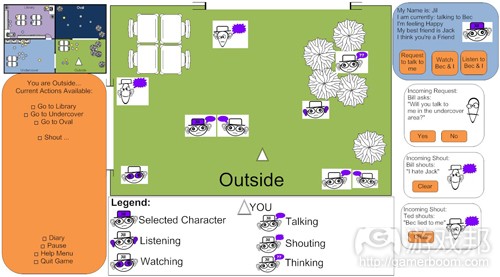分享制作可高效交流想法的文件之7个步骤
作者:Thomas Grove
前言
这是份有关制作文件的文件,我们在办公室里将其戏称为“文件的起源”。这篇博文阐述了包含7个步骤的整个过程,但是由于篇幅有限,你无法看到每个步骤的展开文件。
综述
文件或演示的编写应当如何开始呢?你可以通过许多种方法来完成这项任务。下文将描述我个人采用的方法和过程,事实上,这份文件的制作使用的也是这种方法。
7个步骤
文件制作目标
在制作文件时,你的主要目标是清晰地展示你的想法。我希望,这份文件中描述的过程能够帮助你制作出与他人更高效交流的文件:
1、改善想法组织结构(游戏邦注:通过不断梳理想法和更新目录来实现)
2、通过重复润色来充实想法
3、使用一致的视觉风格来专业呈现想法
4、通过图片、表格和展示想法前后关系的页面布局来支持想法(游戏邦注:图片应当放置在相关文字附近)
注:尽管我描述的方法只有7个步骤,你在实际使用中可以不断展开。你可以在“步骤7”时仍然可以添加新想法。
步骤1:头脑风暴
写下你想到的所有想法,或许你会觉得很乱,但在这个阶段无需考虑顺序、格式甚至标点符号、大小写和语法问题。你也可以使用思维简图,但是我通常只是将想法写下来。
步骤2:分配段落样式
分配“标题1”、“标题2”和“正文”等段落样式。这是步骤3中生成目录的必要之举,是帮助你组织想法的关键因素。正确使用段落样式能够得到视觉上具有一致性的文件或演示文稿,无论你采用何种输出媒体。这些段落样式可以很容易地转化成用于网页的CSS样式、用于打印或生成PDF的Indesign段落样式和演示软件中的幻灯片。
步骤3:制作目录
将你的目录放在文件的第1或第2页,位于文件标题之后和文件内容之前。在OpenOffice中,你可以通过以下方式来制作目录:
插入>索引和目录>索引和目录
看看你的目录,它是否合理?或许标题1中的某些内容应当移到标题2下?在你不断润色文件时,确保频繁更新目录。这会让你了解自己的改变与文件的契合度。要更新目录,可以:
右键点击目录,选择“更新索引/目录”
步骤4:润色内容
1、充实你的观点(在每个章节添加细节)
2、调整信息位置(移动章节,更改标题等)
3、移除不必要的信息
4、频繁更新目录
步骤5:进一步润色
重复以上所有润色的步骤。根据需要进行次数合理的润色。在这个过程中,我觉得标题1和标题2的默认格式并不恰当,所以我编辑了样式。这或许看上去像是在浪费工作,但我觉得行距的更改提升了文件的可阅读性,也能够让我更容易地发现信息是否组织恰当。我主要调整的参数是“段前和段后间距”和字体样式。根据情况,有时可能还要调整字体大小。
步骤6:视觉说明
文件中的哪些内容很难用文字解释清楚呢?或许使用简图可以更清晰地阐述你的观点。我最喜欢的图表绘制工具是纸笔(游戏邦注:用扫描仪来生成图片)和Adobe Illustrator。我更喜欢Illustrator而不是Photoshop的原因在于,使用前者可以更容易地移动元素,而且能够呈现轮廓。你可以在想到需要的视觉支持时随时添加注解。举个例子:【图片:在此处添加X截屏】
如果你计划在最终的演示时使用Powerpoint或Indesign,那么就不需要在word文件中包含这些图片。如果你计划在最终演示时使用Word或Open Office,那么就要将这些支持性图片及时嵌入文件中。不要过于担心图片的位置或文字环绕方式,将这些细节内容留到页面布局阶段。
步骤7:页面布局
在目录几近完成时,再开始关注文件的布局问题。如果你过早进入布局阶段,之后的内容修改就会变得更麻烦,因为内容的修改就意味着需要对页面布局做出修改。在你对内容感到满意后,你可以开始使用Word、Powerpoint或Indesign来完善页面布局。因为你已经使用了文本样式,所以在布局中创建一致性的样式将会很简单。我推荐:
不要直接编辑文本格式,编辑文本格式所处的段落样式。
如果你选择直接编辑文本,确保下文同类文本的样式与其保持一致。
如果文件长度较短,你可以选择在页面布局阶段移除文件目录。
其他方法
还有种与上述不同的方法,那就是先编写提纲。在我的方法中,目录就是提纲,随文件的修改而变化。在下列情形中,可以考虑先编写提纲的方法:
1、你有个严格的观点列表,你的老板或顾客向你提供了他们希望文件所涵盖的话题列表。
2、你对将要编写的文件类型并不熟悉,不知道从何处开始。在这种情况下,你可以选择考虑模板,比如游戏设计文件模板或商业计划书模板。这或许可以帮助你编写出更加全面的文件。我的首份游戏设计文件就是以这种方法编写而成,当你熟悉文件类型时,你会发现自己就无需再使用模板。
使用这种方法的步骤与上文的步骤略有不同:
1、写下模板主题标题或所需涵盖的要点
2、给这些要点分配文本样式(标题1,标题2等)
3、头脑风暴,构思每个版块的内容
4、润色内容
5、视觉说明
6、布局
润色的要点
以下是你在润色文件时必须记住的要点:
1、文件是否在讲述一个故事?查看文件目录,你就能够知道想法的排序是否正确。
2、是否存在明显的拼写或语法错误?在提交文件前先检查。检查完成后,再让好友检查一遍。
3、文体样式:好友David Sirlin推荐我阅读《The Elements of Style》。这本书有助于提升你的书面英语和文体样式。本书中受人引用最多的建议是:
“强有力的文章都是很简洁的。句子不应当包含任何不必要的单词,段落不应当包含任何不必要的句子。同样,绘图不应当包含任何不必要的线条,机器不应当包含任何不必要的组件。这并非要求作者将所有的句子都写成短句或者避开所有细节以提纲的方式来阐述主题,而是要求文章中每个单词都有存在的意义。”
4、使用一致的格式。你所有的标题1是否都使用相同的字体、大小和颜色?它们的排列和位置是否相同?表格、支持性图片和幻灯片背景是否格式一致?保持幻灯片或页面间的一致性,这样才能让读者或观看者察觉到内容各部分间的差异。
专业建议:
页面方向
如果你想要既易于阅读又易于打印的布局,我推荐将页面属性设为横向A4(游戏邦组:如果读者在美国,选择信纸格式)。这样全屏显示时效果很好,而且也能够同打印机兼容。
讲义
如果你想要制作成讲义的样式,那么选择A3或对半折叠的Tabloid,这样便可以获得无需任何订书钉的4页讲义。你可以设计数量较少的演示幻灯片,但是不要将这些幻灯片打印成讲义,这完全是在浪费纸张,而且这样的讲义缺乏你在演示时口头阐述的细节信息。
结语
信息的呈现方法没有最好,只有更好。要寻找能够最有效呈现想法的细节和布局。(本文为游戏邦/gamerboom.com编译,拒绝任何不保留版权的转载,如需转载请联系:游戏邦)
Seven Steps for Better Documents
Thomas Grove
Forward
This is a document about creating documents, or as we jokingly said at the office: “the Inception of documents”. The entire seven step process is covered in this blog post, but due to the limitations of the blog layout you don’t get the benefit of seeing the embedded version of this document’s state at each of the steps.
Here is a link to the printable PDF layout of this material. This is what this document looks like at the completion of step #7.
You can also download this zip of OpenOffice files. This is probably the trippiest way to experience this content since the step 7 document has all the steps — including itself — embedded within it. This version won’t print in any meaningful way and it probably won’t look good in MS Word either.
Overview
How do you get started writing a document or a presentation? There are many ways you can approach this task. The following is a description of the process that I personally use – in fact, I used this approach when creating this document.
The Seven Steps
The Goal of Creating Documents
The main goal that you should have when creating a document is to clearly communicate your ideas. I hope that the process described in this document will help you to make documents that more effectively communicate by:
Promoting the organization of your ideas (by continually re-visiting and updating your ToC)
Having ideas that are fleshed out through repeated refinement
Presenting ideas professionally with a consistent use of visual style
Supporting ideas through images, diagrams, and a page layout that considers the contextual relationship of ideas (images should be placed physically close to the text that they relate to)
Note: While I’ve presented this method as seven discrete steps, in practice you will be working in one continually evolving document. You can be “at step 7” and still add new ideas.
Step 1: Brainstorm
Write down all of your ideas as they come to you, this can be rough – don’t worry about getting things in the right order, or formatting, or even about proper punctuation, capitalization, or grammar. Alternatively you could use a mind mapping diagram, but for me just writing things down as I think of them works fine.
Step 2: Assign Paragraph Styles
Assign paragraph styles such as “Heading 1”, Heading 2”, “Body”, etc. This is necessary for generating the Table of Contents in Step 3 and is a key factor in helping you to organize your ideas. The proper use of paragraph styles will result in a much more visually consistent document or presentation – no matter what your output media is. These paragraph styles are easily converted into CSS styles for the web, Indesign paragraph styles for print or PDF generation, and slides in presentation software.
Step 3: Create a Table of Contents
Place your ToC on the first or second page of your document, after your Document Title but prior to any of your content. In OpenOffice you can create a ToC in the following menu:
Insert > Indexes and Tables > Indexes and Tables
Look at your table: does it make sense? Maybe something that was a Heading 1 should be a Heading 2 or vice versa? As you continue to refine your document, be sure to update the ToC frequently. This will allow you to see how your changes are fitting into the big picture. To update your ToC:
Right click the ToC and select Update Index/Table
Step 4: Refine Your Content
Flesh out your notes (add details to each section)
Rearrange the information (move sections around, change the heading level, etc)
Remove unnecessary information
Update your ToC frequently
Step 5: More Refinement
Repeat all of the refinement steps. Do this as many times as necessary. The default formatting of Heading 1 and Heading 2 starts to bother me by this point in the process; so I edit the style – even though I know I’ll be doing my layout in a different program. This may seem like wasted work, but I feel that the improved line spacing, improves the readability of the document and my ability to see if the information is organized well. The main parameters I adjust are the “spacings above and below paragraphs” and the fonts styles (I don’t like my headings to be italicized). Depending on the program you may also need to adjust the font sizes. I also try to remove any double line breaks from my text at this point, opting instead for achieving my desired line spacing in the style definitions.
Step 6: Visual Clarification
What points of your document are hard to explain in words? Maybe a diagram can explain your point more clearly. My preferred tools for most diagrams are either pencil and paper (use a scanner to capture the image) or Adobe Illustrator. The reason I like Illustrator more than Photoshop is that it is easier to move your elements around and it encourages a design that can work in silhouette. You can make notes about what kind of visual support you will need as they come to mind. Here’s an example:
[IMAGE: include a screenshot of X here]
If you plan on using Powerpoint or Indesign for your final presentation then you don’t need to include those images in your word document. If you plan on making your final presentation in Word or Open Office then you can start to include those supporting images in-line at this point. Don’t worry too much about the placement or text wrapping mode – save that detailed alignment for the Page Layout stage.
Step 7: Page Layout
Don’t worry about the layout of your document until your table of contents (your document outline) is close to complete. If you move into the layout stage too early you will avoid making changes to your content since a change in content will likely mean a change in page layout too. Once you are happy with the content, you can begin to format your document using something like Word, Powerpoint, or Indesign. Because you’ve already used text styles, creating a consistent style in your layout will be a lot easier. I recommend:
Never edit the formatting of text directly, always edit the paragraph style that the text’s formatting derives from.
If you do edit the text directly, be sure to update the style from the selected text right away to ensure that you don’t have miss-matched styles down the road.
Depending on the Length of your document, you may choose to remove your table of contents once you’ve reached the Page Layout stage.
An Alternate Method
An alternate method to the one presented here would be to write an outline first. In my method the ToC becomes the outline and changes over time. An outline first method would be good when:
You have a strict set of points that you need to cover – your boss or client gives you a list of topics they are expecting to see covered.
The kind of document you’re working on is new to you and you don’t know where to start. In this case you may chose to start with a template such as a Game Design Document template or a Business Plan template. This may help you to write about things that you may overlook otherwise. My first game design document was created in this way, though as you become comfortable making documents you will probably find that you stop using templates.
In either of these cases, you could follow a slightly modified process from the one presented in this document:
Write down the template subject headings or the required points
Assign text styles to those points (Heading 1, Heading 2, etc)
Brainstorm content for each section
Refine the Content
Visual Clarification
Layout
Polish Checklist
Here are some important points to keep in mind when polishing your document:
Does your document tell a story? Looking at your ToC should let you know if you’ve put your ideas in the correct order.
Are there any obvious spelling or grammar mistakes? Proof read your document before publishing it. After you proof read it, have a friend proof read it too.
Writing style: my friend David Sirlin recommended that I read The Elements of Style by Struck and White. This is a great little book that can improve your written English and your writing style. The most quoted piece of advice from that book is this:
“Vigorous writing is concise. A sentence should contain no unnecessary words, a paragraph no unnecessary sentences, for the same reason that a drawing should have no unnecessary lines and a machine no unnecessary parts. This requires not that the writer make all his sentences short, or that he avoid all detail and treat his subjects only in outline, but that every word tell.”
Use consistent formatting. Are all of your Heading 1′s using the same font/weight/color? Are they all aligned and placed in a similar manner? How about your call out boxes? Your supporting images? Your slide backgrounds? By keeping as much of the design from slide to slide – or page to page – consistent, we allow the reader or the viewer to focus on what content is different.
Pro Tips
Page Orientation
If you want a layout that is readable on-screen and also printable, I recommend setting your page properties to landscape A4 (or Letter if your audience is in the USA). This will look good full screen and is also compatible with printers.
Physical Handouts
If you want to make the best handout ever, then a sheet of A3 or Tabloid paper folded in half will give you a nice four page handout without needing any staples. You can have sparse presentation slides, but please do not print those slides as a handout, that is a waste of paper and also lacks the detailed information that you presented verbally.
Bespoke
There is no right way to present your information, just better ways. Find a level of detail and a layout that most effectively presents your ideas. (Source: Gamasutra)