分享《Star Driller Ultra》图像制作经验
作者:Taro Omiya
我们Ludum Dare工作室推出的游戏《Star Driller Ultra》因其画面效果备受好评。我们是如何在较短时间内制作出如此美观的图像呢?
其实这远比你们所想的更简单。
1.用Blender制作模型
首先,打开Blender。
右击鼠标选择形状,然后在右边点击工具标签(即Modifier)。
点击“Add Modifier”,然后选择“Wireframe”。
现在你所选择的形状就是一个线框了。
之后,就只需要在修改量中调整密度值。
现在你可以将这一模型保存在Unity项目的资产文件夹,并让该游戏引擎来操作剩余步骤。
2.用Unity处理阴影
接下来,我们就要在Unity输入一些toon着色器。打开Unity,然后点击菜单栏下的“Assets”,并选择“Import Package -> Effects”。
打开Unity项目,将你的新模型拖拽到Scene中。
Material元素属性会呈现在Inspector面板的底部。向下滚动将其着色器更改为“Toon -> Lit”。
我们做的这个立方体看起来还是有点丑,因为它没有坡度设置。将其坡度更改为高2象素,宽256象素的水平单色坡度。这将作为对应照明的对象坡度。
对于这款游戏,我们采用了以下坡度:
之后,在素材中将主色更改为你所需要的颜色。
3.图像特效
如果你从Scene切换到Game界面,就会发现图像并没有游戏成品那样惊艳。
那是因为我们忽略了一些图像特效,具体来说就是bloom效果。所幸我们之前已经输入了。
点击你的照相机,在Inspector界面使用Add Component,依次添加以下3个特效。
1.Image Effects -> Camera -> Vignette和Chromatic Aberration
(在屏幕角落增加更暗更模糊的部分)
2.Image Effects -> Bloom and Glow -> BloomAndFlares
(增加流光溢彩的照明效果)
3.Image Effects -> Other -> Antialiasing
(柔化参差不齐的形状边缘)
4.我们还为《Star Driller Ultra》调整了这些图像特效的一些数值,如下图所示:
这样你就能看到最终成果了。
(本文由游戏邦编译,转载请注明来源,或咨询微信zhengjintiao)
How to make the graphics for Star Driller Ultra
by Taro Omiya
So a lot of praises has been made about the graphics in our Ludum Dare game Star Driller Ultra. How did we make such beautiful graphics in a short amount of time?
Well, actually, it’s a lot easier than you think.
Part 1: Making the model in Blender
First, open Blender.
Easy enough…
Select that shape with the right mouse button, then go to the right pane and click on the gear tab (called Modifier).
Modifier selected
Click on “Add Modifier”, and select “Wireframe.”
And this is where the magic is about to start!
Now your shape is a wireframe!
It doesn’t look that nice, though.
After that, it’s just a matter of adjusting the thickness value on the modifier.
That’s more like it!
Now you can save this model in your Unity project’s Assets folder, and let the game engine do the rest.
Part 2: Toon shading in Unity
Next, we need to import some toon shaders in Unity. Open Unity, then click on “Assets” under the menu bar, and select “Import Package -> Effects.”
It’s a poorly-worded location to put toon shaders into.
Open the Unity project, and drag your new model into the Scene.
Wait a minute…that’s not toon shading!
On the Inspector panel, there’s the Material component properties displayed on the bottom. Scroll down there, and change it’s shader to “Toon -> Lit”
Ooooh! So many shaders!
The cube will still look a bit ugly because it doesn’t have a ramp set. Change the ramp to a horizontal monochrome gradient that’s 2 pixel tall, and 256 pixels wide. This will act as the gradient applied to the object in response to the lighting.
A very sharp gradient as a toon ramp.
For Star Driller Ultra, we used the ramp below:
After that, just change the Main Color on the material to whatever you want it to be.
Let’s make it unoffensive green.
Part 3: Image effects (bloom!)
But wait! If you switch from Scene pane to Game pane, you’ll notice the graphics isn’t as awesome as Star Driller Ultra.
Not awesome enough.
That’s because we’re missing some image effects; specifically, bloom. Fortunately, we’ve already imported it, remember?
Again, poorly worded.
Click on your camera, and in the inspector pane, use Add Component to add the following three image effects, in order.
Image Effects -> Camera -> Vignette and Chromatic Aberration
(Adds darker, blurry parts at the corner of the screen)
Bloom2
Image Effects -> Bloom and Glow -> BloomAndFlares
(Adds blooming light effect)
Bloom3
Image Effects -> Other -> Antialiasing
(Soften shapes with jaggy edges)
Bloom4
Furthermore, for Star Driller Ultra, We’ve adjusted the values in each of these image effects under the inspector as follows:
Lots of numbers.
And that’s about it. You can see the results for yourself.(source:gamasutra)
下一篇:分享2D平台游戏寻径方法(1)




























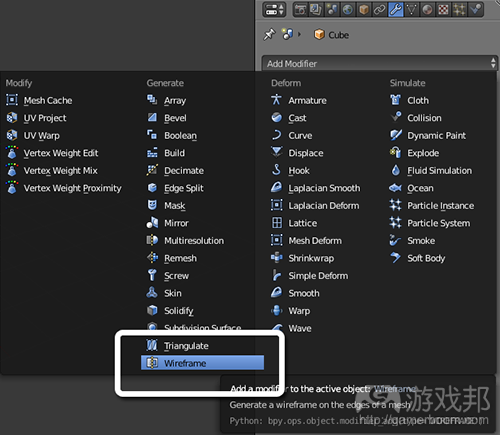


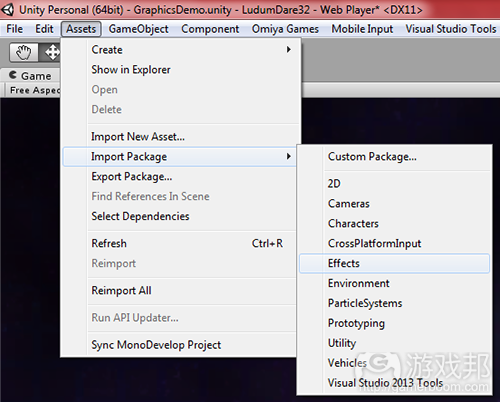

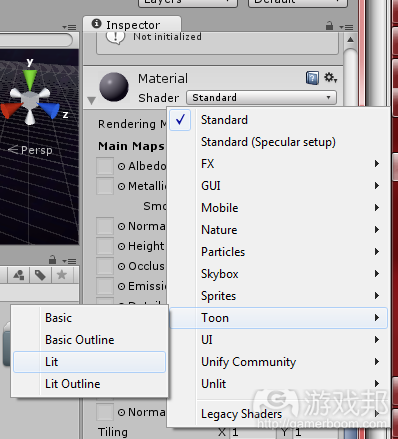
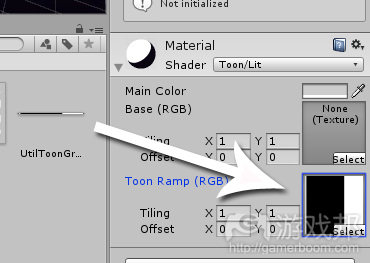

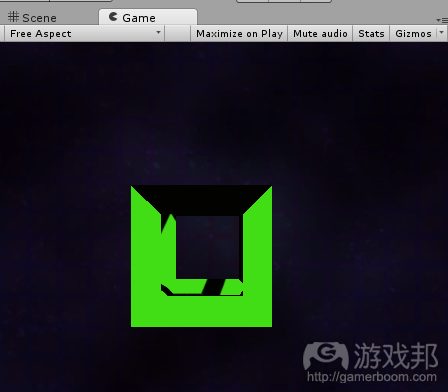



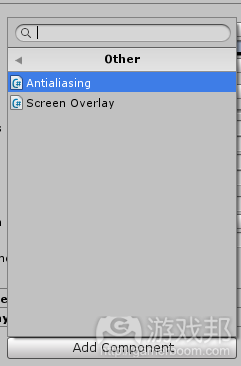
















 闽公网安备35020302001549号
闽公网安备35020302001549号