列举游戏开发者可采用的任务管理辅助工具
作者:Edward DelCastillo
在游戏开发中,引擎、工具、手机平台及热门题材等元素都会在一夜间发生改变。如果软件无法做到这点,我们也不必费心于此。我是效率(Productivity)研究爱好者,我喜欢探究如何提高工作产出。下面是几点建议,旨在帮你跟进自己的项目、工作室及个人生活。
技巧
Ed的“Two Pen”理念
拿出自己喜欢的笔记本——适合写东西的本子,不要是便签之类的东西。拿一支你喜欢的笔,颜色也要是你喜欢的(这非常重要:如果你不喜欢运用自己的工具,那么你多半会放弃接触它们)。前两页留白——首页留给私密信息。以先后顺序写下自己需要完成的工作任务。我会在各条目前标记字母范畴,然后画个圈圈。各条目看起来大致就是这样:“© – 校准”(©是我车子的字母代码)。你最终获得的是越来越长的、前面标有“圈圈”字母代码的事项列表。在第二页注释你的字母代码。
现在在列表中找出自己想做/应该做/必须做的事情,当你完成这些事情后,涂黑圆圈,用线划掉内容。然后继续查看列表。
我觉得此方式真正发挥作用的地方在于页面的众多删除线。看到自己完成的这些工作我内心颇为振奋,忍不住想要处理更多任务。
高级功能:若你真的采用此方式,长期以往本子的任务页数会越来越多,且每页都只有少量未完成的任务。我会将较前面的事项挪到后面。在此我能够给这些内容排列优先顺序,进行相应的组合,回顾未处理事项,将其移到新的页面,从而突出它们在别表中的位置。
记住要随身携带本子和笔。
个人时间记录
这是一大挑战,需要我们坦承对待。我有写日志的习惯。我会准确记录自己的时间花费情况。时间间隔会发生变化,但核心原则保持不变——诚实看待自己如何利用时间。1年前我曾详细记录自己在3个月内的点点滴滴,因为我觉得自己那段时间效率很低。果然数据结果显示,我每天都需要处理不同项目。更令人不快的是,很多这些所谓的“重要”任务或“新方向”最终都不过是白费时间。意识到这点让我重新找回方向。我腾出更多专门的工作时间,略过那些无足轻重的“工作内容”。这里的挑战在于你需要诚实面对自己,即便这会让你看起来有些不堪。要写下“愤怒的小鸟—30分钟”或“午餐—1:00–2:45”有些困难,即便你自己清楚没人会看到这些内容。如果你无法诚实面对,那么就不要浪费时间于此。
应用
One Note [Windows] & Evernote [所有系统]
如果你是Windows用户,那么One Note是个不错的虚拟桌面选择。几乎所有你需要完成的工作都可以基于One Note实现。这个软件非常神奇。随着One Note iPad和iPhone应用的诞生(游戏邦注:此应用能够通过SkyDrive同你的PC One Note达成同步,SkyDrive是微软的云端存储解决方案),此工具的作用变得更加突出。微软One Note是进展项目的绝佳思维整理工具及工作桌面。其能够完美地添加图片和手稿。让人不禁觉得这似乎是微软Courier的软件支架。如果你手头同时进行多项工作,如涉猎Work/Home/D&D/New Business/Car等事项,那么这就非常适合你。不要被它的彩色外观蒙蔽,它和Excel一样强大。
再来是Evernote。我喜欢Evernote,就像我喜欢One Note和Draftpad一样。和运用One Note一样,当运用Evernote时,我会放弃其他所有的工具。Evernote自诩是人类的第二个大脑。它有网页、PC、 Mac、iPad、iPhone、Android、黑莓,甚至是Palm版本。和运用One Note和Draftpad一样,首先你得创建帐户,然后免费下载所有必要应用,至此你就获得一个能够随手做记录及管理任务的工具,它能够同你的所有设备实现同步。
我有时放弃One Note,转而选择Evernote是因为,One Note只适合PC平台,而Evernote则能够伴随我周游各地。它能够存储图片、办公文件及PDF内容。Evernote还有优秀的支撑社区,会持续呈现工具的新使用方式。我每月都会将自己的扫描仪直接连至Evernote,转化我长达15年的1GB文件档案。我发现在会议或闲聊期间运用此软件在手机设备搜索必要内容时非常慢,我无法总是预测出自己需要什么离线笔记本,所以此时我会立即转投One Note,获取我需要的内容。
更多杰出功能:Evernote包含适合Firefox及其他浏览器的插件,所以你只需点击按键,就能够将整个网页的内容导入手机设备,这样你就无需通过链接获取这些内容,且提高图像文字的辨识度。
关于Evernote和One Note谁更胜一筹,目前我们很难下定论。我觉得 One Note在易用性和通俗性方面优势更大,而Evernote则在存储方面更胜一筹。Evernote允许用户每月上传1GB容量的内容(游戏邦注:这针对付费用户),目前容量没有上限。One Note则固定最多容纳25GB。One Note需要付费,而Evernote则免费。
Draftpad [iOS]
有时你需要进行快速记录。我是个十足的iPhone快速打字者,现在常用自己的手机做笔记。Draftpad是最简单易用的记录应用。我觉得有些用户放弃Draftpad的原因是,此工具只有一个页面,但这已是它的极限。
在我看来基于此层面管理笔记有些愚蠢。我觉得能够通过应用快速打字比基于标题及现有&已删除笔记分类记录内容更重要。这令我能够查看这些记录,在给它们寻找适当位置或执行任务项时浏览相关内容。Draftpad包含众多功能,其中之一是,你可以向任何人包括你自己发送所有笔记内容。我还喜欢它的黑底白字和自动备份功能,这救过我很多次。此应用也无需付费。
OmniFocus [Mac, iOS]
最杰出的工具非Omnifocus莫属。在我看来,这是最好的任务管理程序。我试过各种任务管理软件,包括热门类型。这些软件也不赖,但始终不敌OmniFocus。
Omnifocus起初会有些令人望而却步。它根植于“Getting Things Done”理念。这个软件值得我们花时间学习,最终我们将受益匪浅。但应用的成本有点高。Omni基于各个软件版本收费没什么问题,但问题是我有iPad和iPhone两个版本(游戏邦注:需要单独进行付费)。我庆幸自己虽然没有Mac,仅能使用iPad和iPhone版本,但它依然足以提供优质服务。就拿今天来说,我按地点罗列自己的所有工作任务,然后通过地图获悉这些事情的处理顺利。(本文为游戏邦/gamerboom.com编译,拒绝任何不保留版权的转载,如需转载请联系:游戏邦)
Here are some helpful tips so you can keep your project, your studio — and your personal life — on track.
Techniques
Ed’s “Two Pen” System
Get a notebook you like – something comfortable to write in, not a scribble pad. Get a pen you like to write with, in a color you like (this is very important: if you don’t like interacting with your system, you won’t). Leave the first and second page blank – the first page for privacy. Start writing down everything you have to do in the order it comes. In front of each item, instead of a number I put a single letter category and circle it. So each item looks something like this “© – get tune-up” (where © is my letter code for car). What you will have at the end of this is an ever growing list of items with letter code “bubbles” in front. Use the second page as your legend for the letter codes.
Now, get yourself a Sharpie. Scan your list for something you want to / should / must do and do it. When you finish fill in the bubble and put a line through the entire item. Scan your list and do another item. Repeat.
Where this system really gets going for me is when my page has lots of strikethroughs. Something about seeing all the stuff I did really fires me up to do more.
Advanced: If you really start using this system, from time to time you’ll have pages and pages of tasks with only a few unfinished tasks per page. I use this as an opportunity to move those older items forward. I copy the item to a fresher page, and strike it through. It allows me to reprioritize, group, and review my open items and move them to a fresher page. This is almost as uplifting as striking things from the list for good.
Keep the writing pen and sharpie with the notebook at all times.
Private Time Accounting
So here’s a challenge that requires real honesty. From time to time I do daily logs on myself for myself. I accurately record how I spend my time. The granularity varies, but the core principle remains – take an honest look at how you spend your days. I recorded myself for 3 months about a year ago because I wasn’t feeling like I was getting enough done in a day. Sure enough the data showed a pattern of getting pulled away on to different projects on an almost daily basis. Even more annoyingly, many of those “important” tasks or “new directions” ended up being a waste of time. Seeing that really helped to get back on track. I created larger blocks of uninterrupted time and put tougher filters in place to weed out the “work of the moment” that was supplanting more meaningful efforts. The challenge here is being honest with yourself even when it doesn’t make you look good. It’s tough to write “Angry Birds – 30 minutes” or “Lunch – 1:00–2:45” even when you know no one will see it. If you can’t be honest about it, don’t waste your time with this one.
Apps
One Note [Windows] & Evernote [All]
One Note is a great virtual desktop if you are a Windows user. Almost everything you need to do for yourself can be done in One Note. It’s pretty amazing. It recently got even better with the arrival of a One Note iPad and iPhone app that syncs to your One Note on your PC via SkyDrive (Microsoft’s Cloud storage solution). One Note from Microsoft is a GREAT thought-sorting and work desk for ongoing or in-progress projects. Its ability to bring in pictures and handwriting are awesome. It feels like this would have been the software spine for the Microsoft Courier that never materialized. If you have lots of things going on at the same time Work / Home / D&D / New Business / Car / etc. and several ongoing topics within each this is for you. Don’t be fooled by its colorful presentation, it’s as powerful as Excel.
On to Evernote. I love Evernote, like I love One Note and Draftpad. As with One Note, when I started with Evernote, I abandoned all others for Evernote. What it does: Evernote professes to be your second brain. They have versions for web, PC, Mac, iPad, iPhone, Android, Blackberry, and even Palm. Like One Note and Draftpad, first you create an account with the Evernote folks, download any and all apps you need for free and now you have a note-taking, task-managing Leviathan that effortlessly syncs with all your devices.
I switched to Evernote from One Note because at the time, One Note was only on the PC and Evernote was something that could travel with me. It can store pictures, office docs, PDFs, and a whole lot more, Just like One Note but they also have a great community support system on their site which is constantly featuring new and better ways to use it. Every month I take my cheap little scanner that scans directly to Evernote and convert 1GB of my 15+ year article archive. I did find it embarrassingly slow on mobile devices for things I need during a meeting or even a casual conversation, and I can’t always predict which offline notebooks I’ll need, so I’ve moved back to One Note for things I need right away.
More cool features: Evernote has a plugin for Firefox and other browsers that let you just click a button to dump that entire web page to Evernote for later reading. The premium version offers some extras like allowing the docs to be resident on your mobile device (they are already resident on your computer) so you don’t need a connection to get to them, and better text recognition in pictures (so you can do stuff like take a picture of a business card and then search the text in the image).
Between Evernote and One Note, it’s a toss-up who will come out on top at the moment. I think One Note is winning in terms of usability and accessibility, but Evernote is winning in storage. Evernote allows for a monthly 1GB of upload allowance (for premium users) with no cap so far. One Note has a fixed 25GB cap (related to SkyDrive). One Note costs money, Evernote is free. I’m holding on to both and waiting to see who wins.
Draftpad [iOS]
There are times that you need to write and write fast. I’m a decent speed iPhone typist and I now take notes on my phone. Draftpad is the simplest, easiest to use note-taking app ever created. I think the thing that turns people off to Draftpad is that there is only one page, but that is its biggest strength.
Managing notes at this level is silly for me. I find that the ability to get in, and start typing fast is much more important than sorting my notes by title, creating and deleting notes, etc. It also affords me the opportunity to go through the notes and review them as I find places for them or act on action items that are there. Draftpad has lots of features one of which is that you can mail the entire note to anyone, including yourself. I also like the white text on black feature and the auto-backups that have saved my bacon more than once. Oh yeah, it’s free.
OmniFocus [Mac, iOS]
Saving the best for last is Omnifocus. In my opinion, there is simply no better task management program out there. I’ve tried lots of task management software, including the popular ones. They aren’t bad, they just aren’t complete.
Sure, Omnifocus seems daunting at first. It’s dipped in a thick coating of the Getting Things Done system. Make the effort to learn this program and it WILL reward you. The cost is steep, however. The Omni folks have no problem charging über-premium prices for each and every version of their software but here I am with both the iPad and iPhone versions (yes, you have to buy them separately). It’s so good that I don’t even own a Mac which means that I can only access Omnifocus on the iPad and iPhone… and still it’s the best. Just today, I set up all my tasks by location and let the map tell me what order to do things in. There is far too much to Omnifocus to talk about in a single post.(Source:gamasutra)




























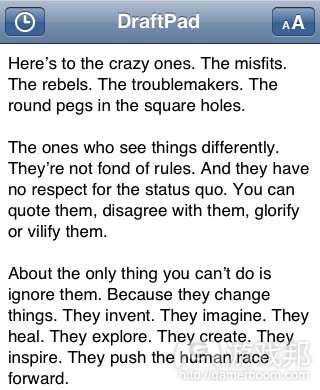
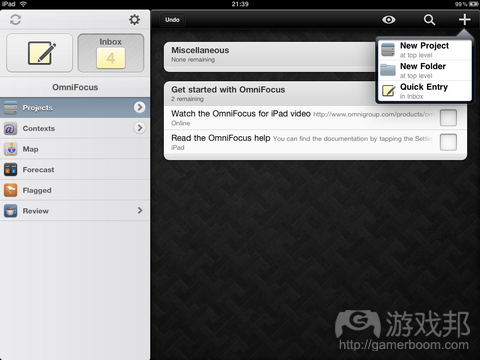














 闽公网安备35020302001549号
闽公网安备35020302001549号